IDM-30EN PCM Multiservice Optical Multiplexer FXO/FXS Audio Optical Multiplexer User's Manual
IDM-30EN
Multiservice Optical Multiplexer
User’s Manual
Beijing Raytrans Digital Technology Co., Ltd.
CONTENTS
2.4 RJ45 jack wiring and pin assignments for telephone (P1~P7)
2.5 RJ45 jack wiring and pin assignments for Ethernet (P8)
2.6 RJ45 jack wiring and pin assignments for Ethernet
5 Installation and maintenance
5.2 Telephone services switch-on
6.4 High bit error rate of E1 ports
1 Description
IDM-30EN is a fixed configuration, it transmits at most 30 channels of voice, 2 channels of Ethernet and 4 channels of E1 over a pair of fiber (or one single fiber).With all FXO/FXS modules soldered to the main board, this model is more cost-effective than modular ones and also has a more stable performance. Besides, 4 E1 channels are able to provide users with extra 120 channels for 64Kbps voice/data signal transmission, which makes IDM-30EN also very expandable.
2 Panels


Fig.2-2 IDM-30EN rear panel
2.3.1 DIP switches instruction

2.3.2 Default settings
CO RO


2.4 RJ45 jack wiring and pin assignments for telephone (P1~P7)
2.5 RJ45 jack wiring and pin assignments for Ethernet (P8)

2.6 RJ45 jack wiring and pin assignments for Ethernet
2.6.1 CAT-5 Straight-through Cable wiring

2.6.2 CAT-5 Cross-over Cable Pin Assignments

2.6.3 Pin assignments


Fig.3-1 IDM-30EN typical application
4 Interface specification
4.1 Optical interface
v Physical connector: FC/SC connector
v Rate: 155Mbps±50ppm
v Wavelength: 1310nm/1550nm
v Optical output power: -4~-12dBm
v Sensitivity: better than -34dBm
v Receiver dynamic range: 34dBm
4.2 FXO/FXS interface
v Physical connector: RJ45
v Impedance: 200Ω+560Ω//0.1μF
v Audio frequency range: 300Hz―3400Hz
v Compliance: Law A in ITU-T G.711
4.3 Ethernet interface
v Physical connector: RJ45
v Rate: 10/100M half or full duplex.
v Compliance: IEEE-802.3u.
v Physical connector: RJ-45
v Mode: 10/100Mbps auto-negotiation
v Physical connector: BNC
v Compliance: ITU-T G.703
v Line code: HDB3
v Rate: 2048kbit/s±50ppm
v Impedance: 75Ω(unbalanced)/120Ω(balanced)
(Note: by default, the impedance of provided E1 interface is 75ohm,if 120ohm is required, we will provide a 75/120ohm adapter)
v Frame: PCM30/32
v Signaling: channel associated signaling.
5 Installation and maintenance
5.1.1 Installation
1) The CO equipment should be connected to the telephone exchange (PBX/PSTN) and RO equipment to telephone sets. Don’t mix them up in case of any service failure.
2) Fix the equipment in the rack horizontally and firmly by fastening the mounting-brackets onto the rack posts with screws.
3) Power cable connection:
The power supply configuration of a standard equipment is -48VDC or 220VAC.Beofre power-on, please make sure the input voltage meets the equipment’s requirements as below:
l -48VDC: -48V±10%
l 220VAC: AC220V±20%,50Hz
4) Before power-on, the power switch should be set as “OFF”.
5) Grounding: before power-on, connect one end of the PGND cable to the PGND terminal on the rear panel of the equipment and the other end to the ground. Generally, the cabinets installed in equipment rooms are equipped with a grounding bar. If a grounding bar is available, you can connect the PGND cable of the equipment to the grounding bar, if no grounding bar is available, connect the naked part of the PGND cable to the ground directly.
6) Fiber connection: When it’s single fiber, connect TX on equipment A to TX on equipment B. When it’s dual fiber, connect TX on equipment A to RX on equipment B and RX on equipment A to TX on equipment B. Then power on.
7) E1 cable connection: when the impedance of the E1 port is 75ohm BNC connector. Firstly, connect two E1 cables respectively to the E1 IN and E1 OUT on equipment A, then power up both of the equipments A and B, afterwards, measure the potential difference between female BNC connectors outer-edge on the equipment A and the male BNC connectors outer-edge on E1 cable linked to equipment B (Do it as the below figure shows). Don’t plug in until the potential difference turns zero. Non-zero potential difference indicates a poor grounding, if so, please check the grounding again. Cross-connecting is required when plugging in, namely, connect E1 IN on equipment A to E1 OUT on equipment B and E1 OUT on equipment A to E1 IN on equipment B.

Digits indication:
1. Watch the electric shock hazard when plugging in the 220VAC power supply.
2. Equipments must be grounded well when the power supply is -48VDC.The PGND cable is yellow/green.
3. Measure the potential difference between female BNC connectors’ outer-edge on the equipment A and the male BNC connectors’ outer-edge on E1 cable linked to equipment B.
![]()
The correct connection of the protection ground (PGND) cable on the equipment chassis is an essential safeguard against the lightning strokes and EMI. You need to correctly connect the PGND cable when installing or using the equipment. You need to securely connect the PGND cable to the earth ground to safely lead induced current and leakage current to the ground and reduce the EMS of the equipment.
5.1.2 Verifying Installation
Each time you power on the equipment during installation, you must verify that.
1. There is enough space around the equipment for heat-dissipation.
2. The power supply matches the requirements of the equipment.
3. The PGND cable of the equipment is correctly connected.
5.2 Telephone services switch-on
Ø Connection order of equipments. At central office (CO), the equipment should be connected with telephone exchange. At remote office (RO), the equipment should be connected with telephone sets.
Ø Cleaning: Check if there is dust or other sundries on or attached to the equipments regularly. Check if there is enough space around the equipments for heat-dissipation.
Ø Power supply check-up. Check power supply regularly.
Ø Connection check-up:
1. Check if power cables and service cables are intact.
2. Check if loose connections exist between power cable and the power binding post. Make sure the equipment is well grounded and no electric leakage.
3. Make sure the service cables and service ports are well connected.
1. Check if the power cable is correctly connected.
2. Check if input voltage falls into the allowed range.
3. Check if the power consumption is in the allowed range.
1. Check if the impedance of the E1 ports on the two equipments match. Each E1 channel has a corresponding LED pilot lamp. The lamp goes off when the equipment is working normally. Or else, it’ll be on. When the pilot lamp goes on, please check the connection between E1 cable and the BNC connectors.
2. Check if the equipment itself is in good condition. To do so, connect RX and TX (from one equipment) with a E1 cable, which is called self-loop test. It indicates the normality of the equipment if the red LOS pilot lamp goes off. Test the other equipment in the same way. Note: the equipment being tested should be set as the master clock. After the test, please set the DIP switch back to default.
It indicates the poor connection of the fiber when the NOPO LED goes on.
l Firstly make sure the fiber plug is well connected with optical ports on the equipments.
l Make sure the fiber itself is in good condition.
l Make sure the equipments are in good condition. To do so, connect Rx and Tx (from one equipment) with a fiber, which is called self-loop test. It indicates the normality of the equipment if the red LED goes off. Note: the equipment being tested should be set as the master clock. After the test, please set the DIP switch back to default.
l When it’s a single fiber you are using, make sure the optical transceivers at two ends are different. Generally it’s a 1310nm optical transceiver at one end and a 1550nm transceiver at the other end.
l Check if the transmitting range of the fiber is right for you.
6.4 High bit error rate of E1 ports
1) Check if the impedance of E1 interface is right.
2) Check if the equipment is well grounded.
6.5.1 Telephone service failure
l Check if RJ45 wiring is correct.
l Check if the DIP switches at RO end and CO end are correctly set.
l Check if the equipment itself is all right.
6.5.2 Ethernet failure
l Check if RJ45 wiring is correct.
l Check if the configuration of IP address, work group, gateway, etc. on both PCs is right.














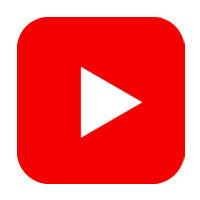
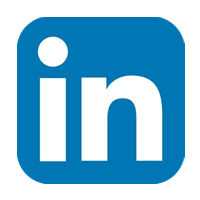
 86-18710178699
86-18710178699  xufei@rdtcom.com
xufei@rdtcom.com